How to add required fields to PDF forms

You have PDF forms but your users are not filling every field and you are now getting incomplete submissions, requiring unecessary back-and-forth.
Look no further for a solution: you landed in the right place! Adding required fields in SimplePDF is very easy.
Configuring document fields in SimplePDF
Required fields
- Log in in to your account
- Edit a specific document or create a new one in the
Your forms
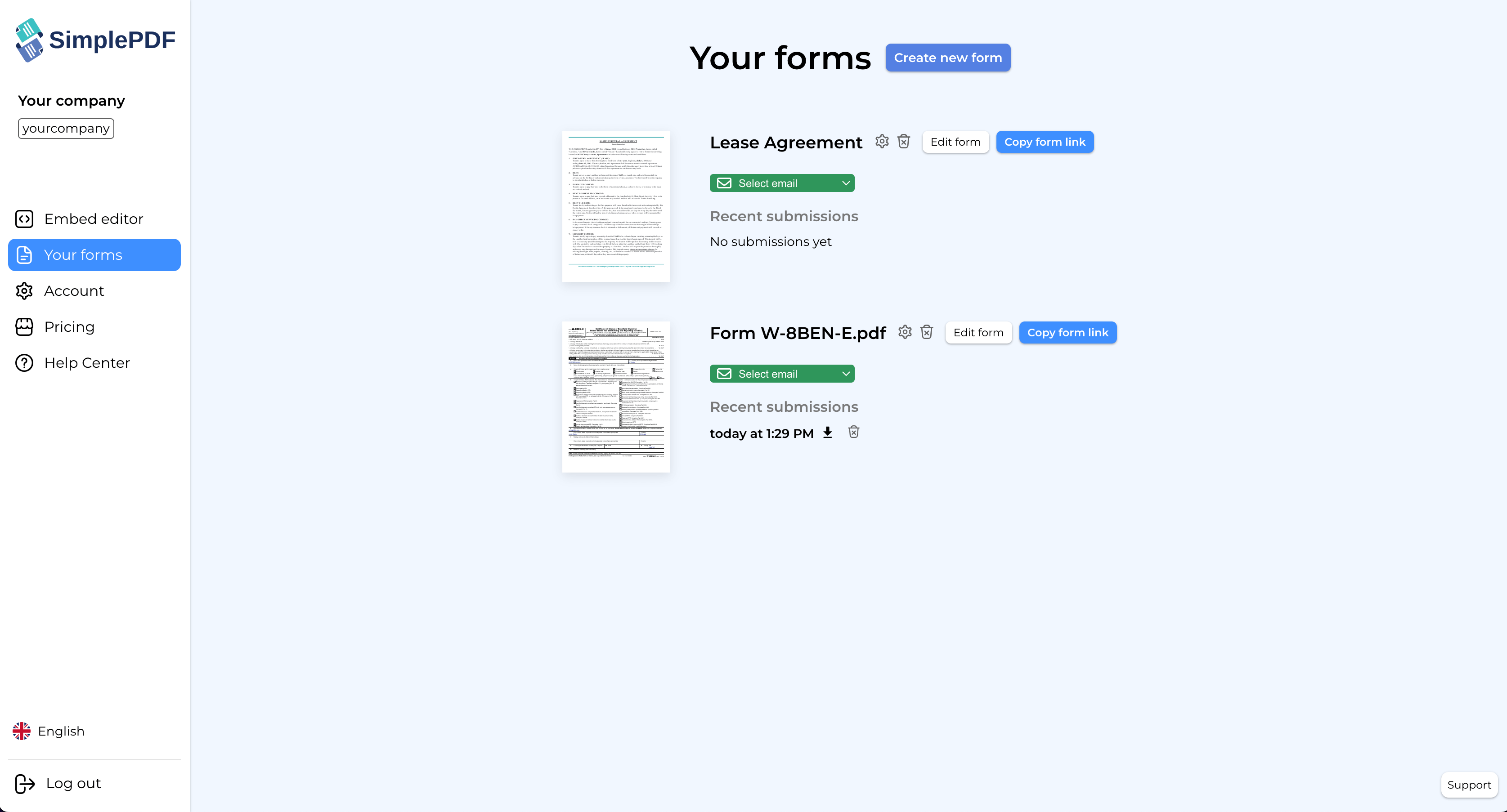
- Click on the
Fieldstab and look for the field to mark as required
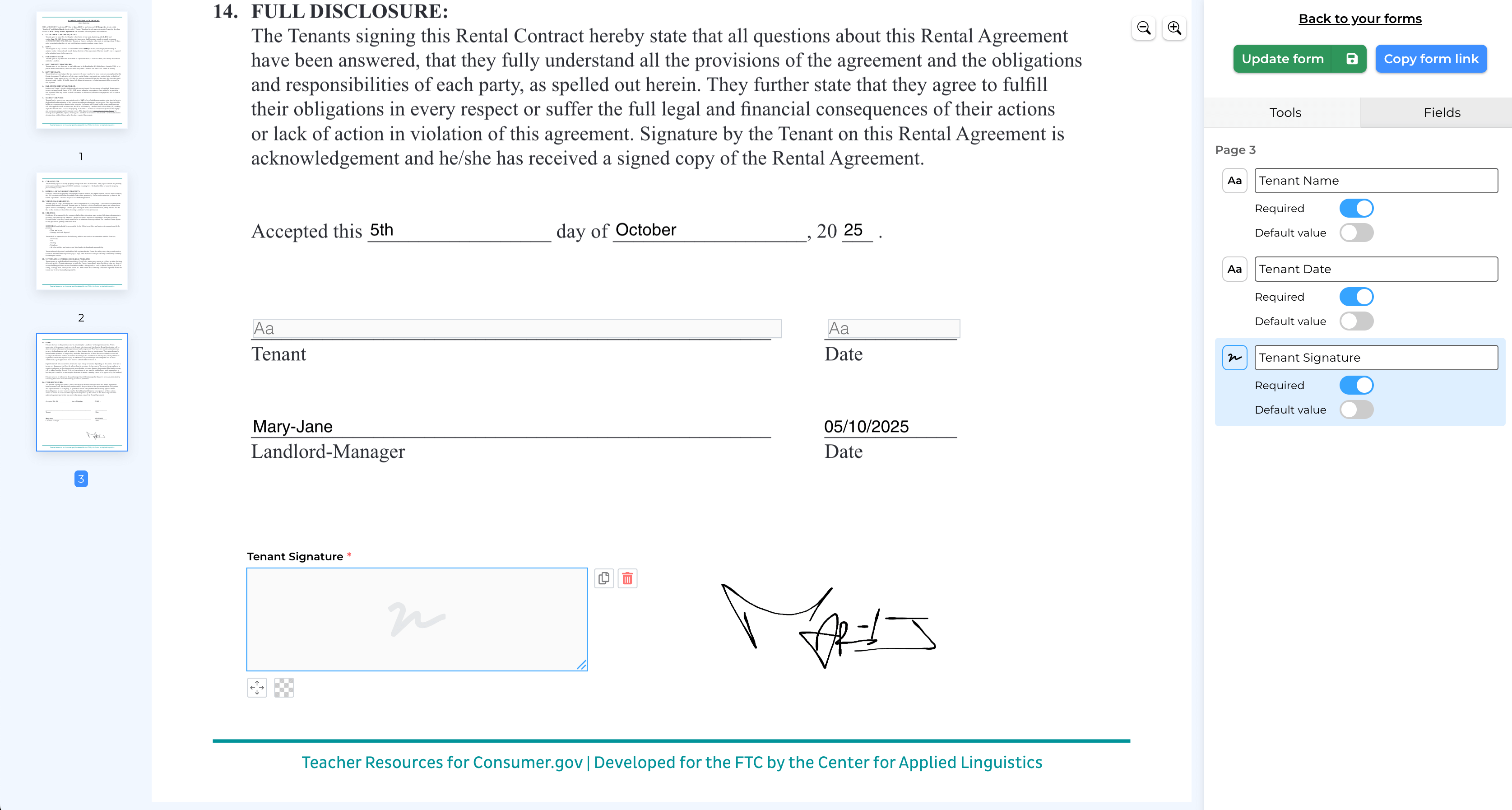
- Click the
Update formbutton - That's it! The field is now required and your users will be required to fill it in before submitting!
An example of a required field
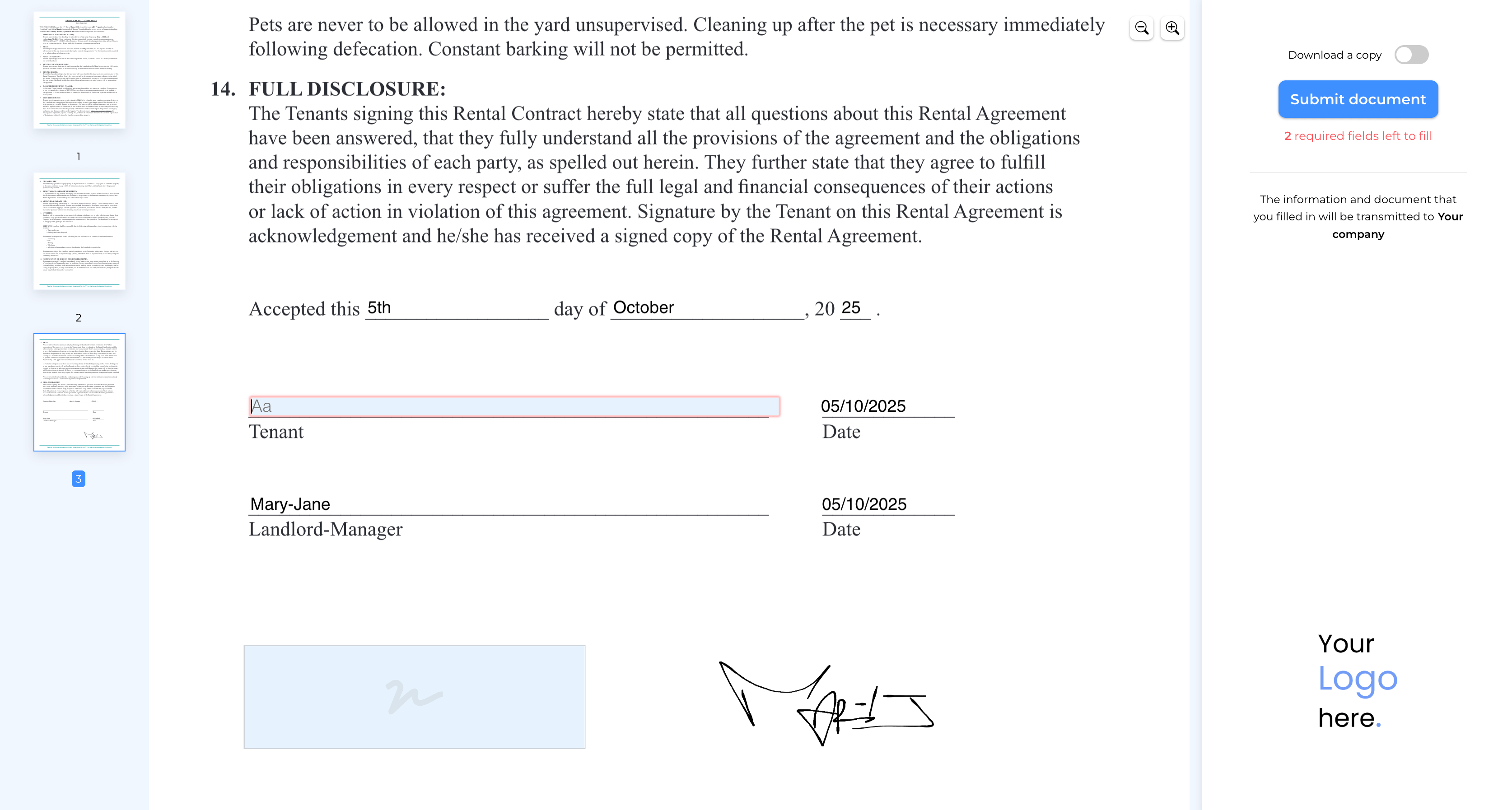
Fields with default values
Fields can have a default value: just toggle Default value after having filled the field. When loading the form, the value for that field will be pre-filled with a default value.
Read only fields
Fields with default value can be marked as read only: useful when you want to prefill information that does not need filling but yet needs to be present on the document.
You may also be interested in
- Customize the editor and add your own branding
- Customize the submission confirmation
- Save edited PDF submissions to Supabase
- Get email notifications on PDF form submissions
- Configure your own S3 bucket for PDF form submissions
- Configure your own Azure Blob Storage for PDF form submissions
- Configure Webhooks to get notified of new PDF form submissions
- Save the PDF submissions to your Bubble Database using Bubble workflows
- Connect SimplePDF with Activepieces to automate your PDF forms processing
- Use the Robocorp integration to leverage AI in your IDP workflow
- Add the embed PDF editor to a Next.js App
- View and edit PDF in Excalidraw