How to use the Robocorp integration to leverage AI in your intelligent document processing (IDP) workflow

You can get notified via webhook or email when your customers submit PDF files.
But what if you want to do some intelligent document processing (IDP) on PDF files submitted by customers?
Enters the Robocorp integration that is available on all plans!
Robocorp?
Robocorp is a powerful automation platform built on top of an open-source Python-based stack.
Robocorp allows you to write automations and have them run in their own cloud, or in your own, on premise.
It offers a wide range of features such as orchestration, logging and reporting.
Using the Robocorp integration is the best way to supercharge your document processing workflow
An example with an AI-based feedback analyser
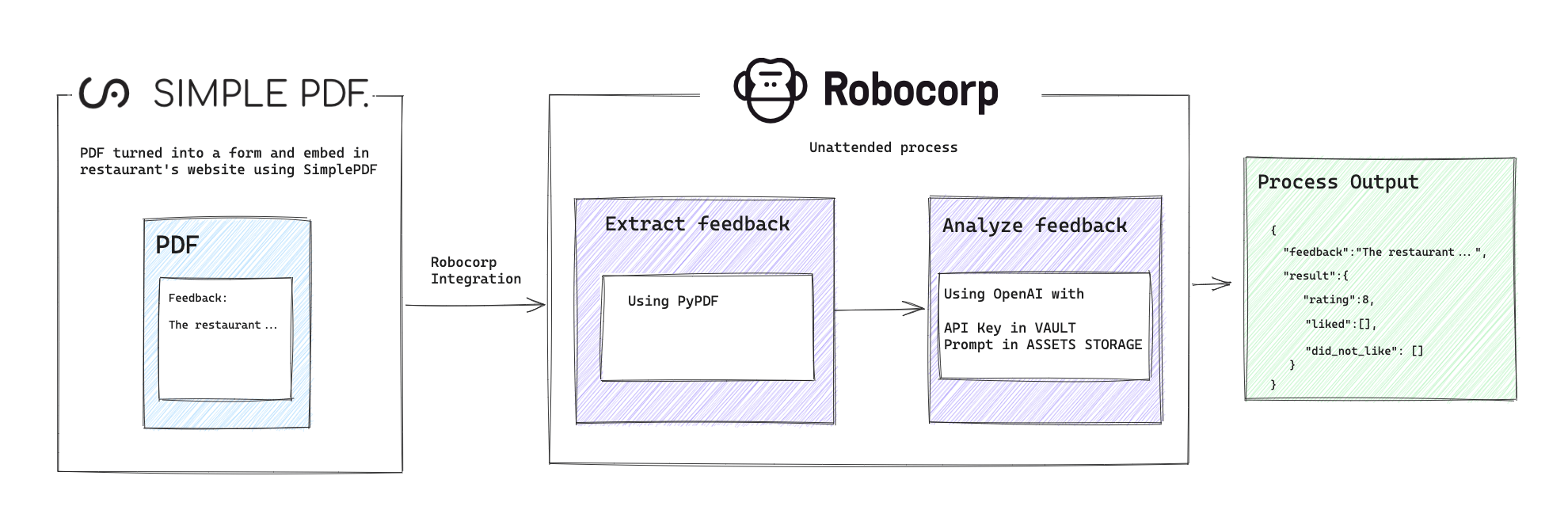
"Show, don't tell" is one of our favorite sentences at SimplePDF: let's just see what is behind all of this "IDP" "AI" mumbo jumbo.
In this article we will:
- Configure the Robocorp integration
- Connect a PDF document to a Robocorp process
- Have the process analyse the content of the form using this automation
The final result
Your time is valuable, so let's no waste it: this is how the whole flow looks like 👀 👇
Step-by-step guide to set up the Robocorp integration
Prerequisites:
- A SimplePDF account
- A Robocorp account
- A process configured in Robocorp
The automation visible in this tutorial is open-source, go grab it over here!
1. Configure the Robocorp integration
Fill in the details:
Workspace ID(required), you can find it in the settings of your Robocorp WorkspaceAPI Key(required): we advise you to create a dedicated API key for SimplePDF with the minimum set of permissions required:read_processesandtrigger_processesDefault Process ID(optional): any form submitted will be automatically triggering this process by default
The integration will report any error if something is wrong
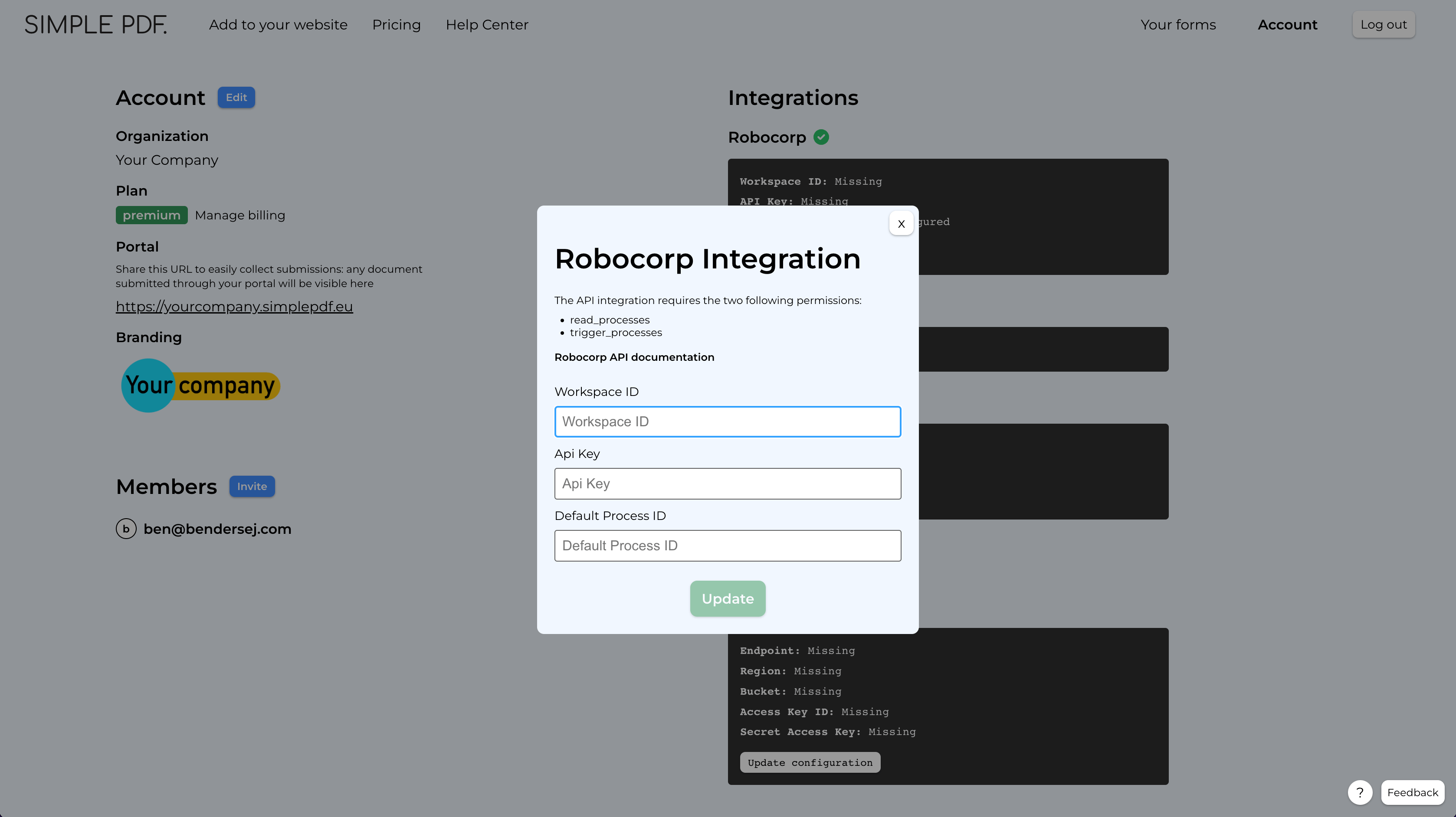
2. Connect a form to a Robocorp process
In the forms view, look for the Robocorp dropdown and select the process that you wish to trigger.
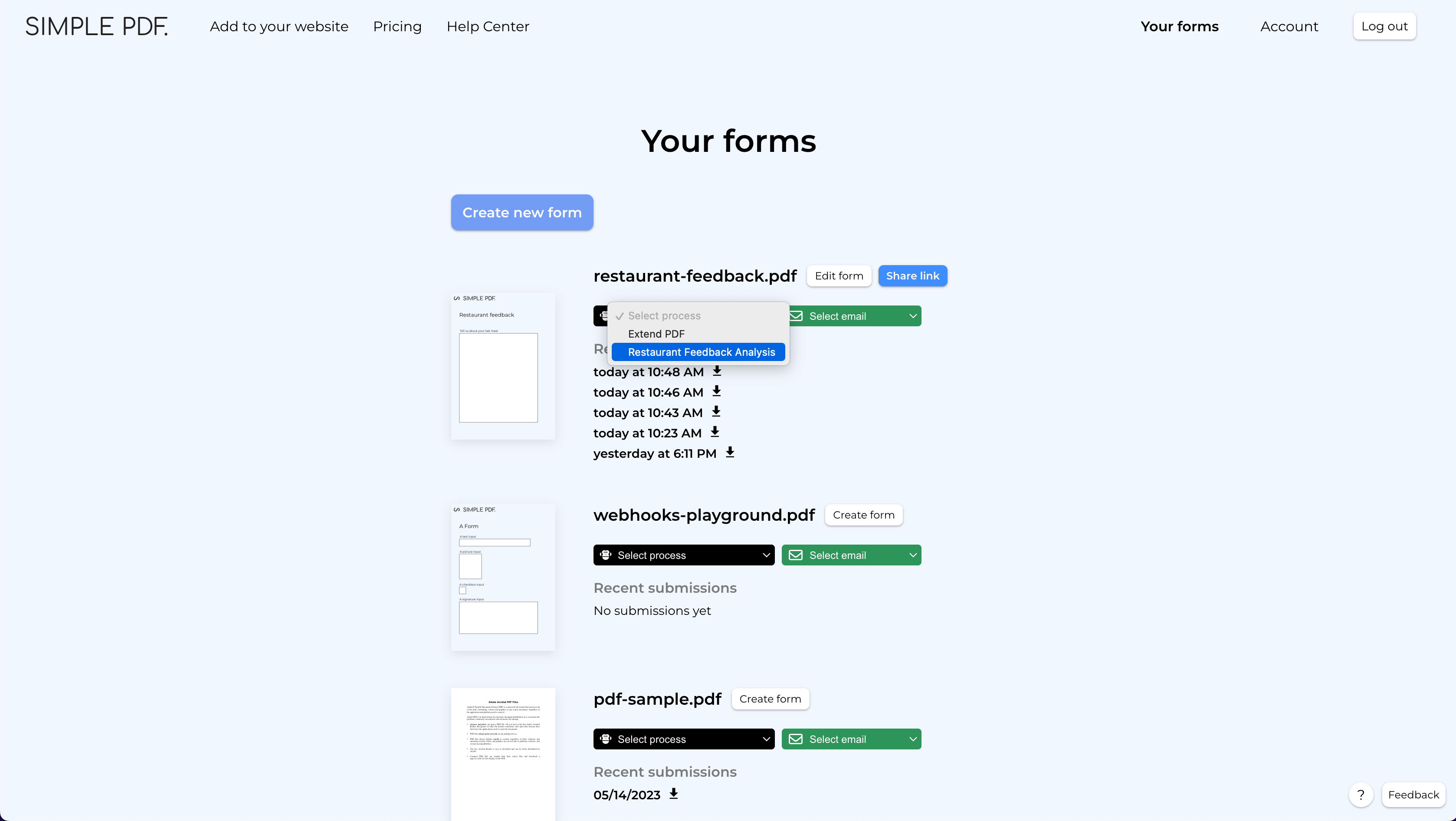
3. Submit the form to test the flow
Time to try the flow! Copy the link of the form, open it in a new tab and submit it!
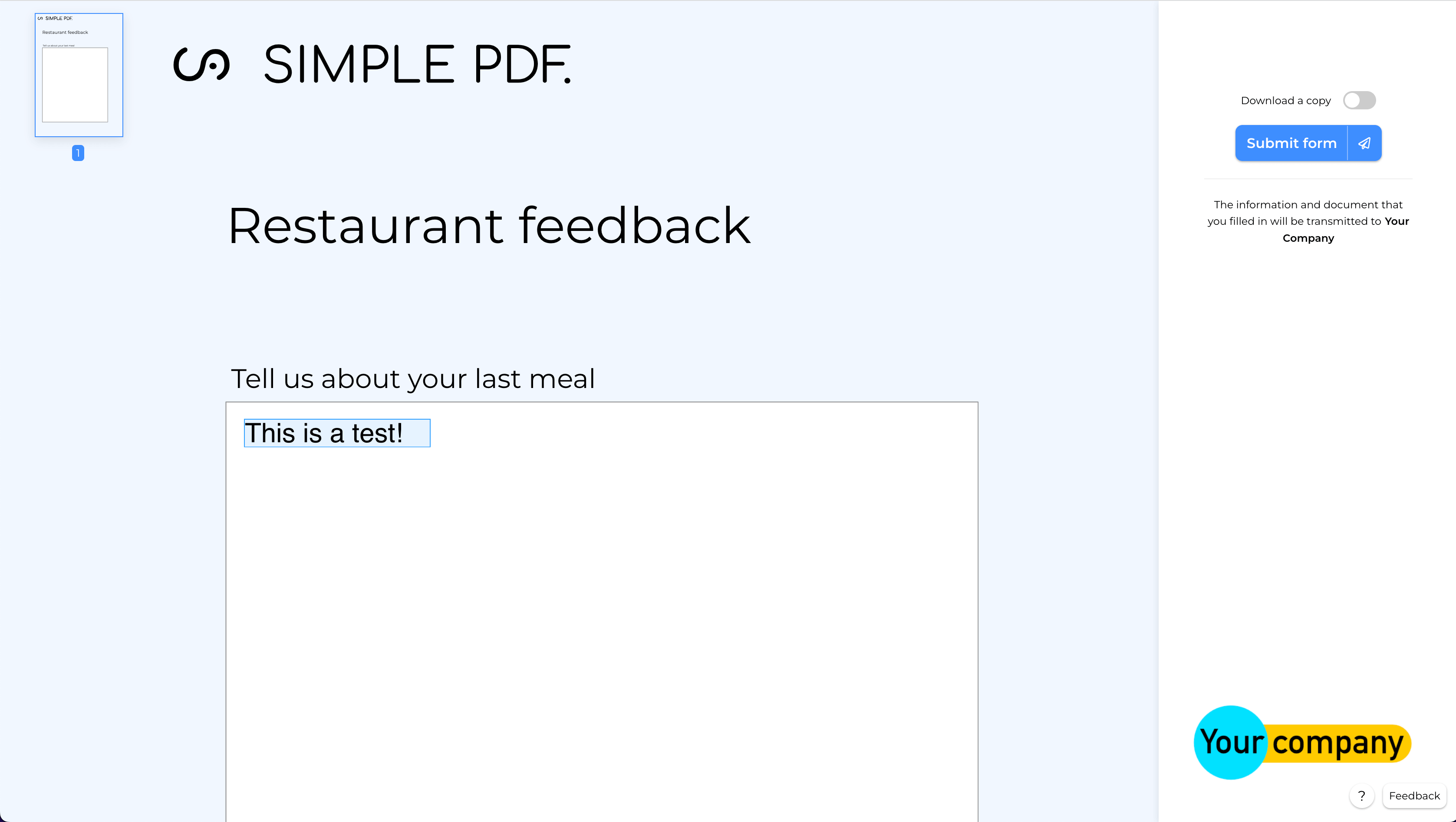
Conclusion
That's it! Any submissions for this form will now trigger the Robocorp process!
We've only scratched the surface of what's possible with the Robocorp integration: one could for example extract the data from a customer form and enter that data in Salesforce, or save it directly to an Oracle database...
If you have any questions, feel free to reach out to support@simplepdf.com
You may also be interested in
- Add required fields on PDF forms
- Customize the editor and add your own branding
- Customize the submission confirmation
- Save edited PDF submissions to Supabase
- Get email notifications on PDF form submissions
- Configure your own S3 bucket for PDF form submissions
- Configure your own Azure Blob Storage for PDF form submissions
- Configure Webhooks to get notified of new PDF form submissions
- Save the PDF submissions to your Bubble Database using Bubble workflows
- Connect SimplePDF with Activepieces to automate your PDF forms processing
- Add the embed PDF editor to a Next.js App
- View and edit PDF in Excalidraw